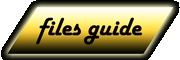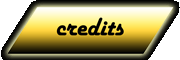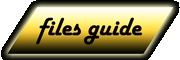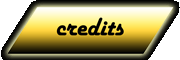File System structure
Editing Basics
Hex/DC examples
RevEngEd 2
|

The first thing needed to add a new map to H&D2 is having a mission folder. You can take one from the MISSIONS directory extracted with the Unpacker, or it could be a map downloaded from the web, like the ones on this site. For this example, I'll take the NORMANDY2_MP_ZONE inside the MISSION directory exctracted in one of the previous examples: image.
Go to the H&D2 main dir and create a MISSIONS folder, if it does not exists already. Copy the folder NORMANDY2_MP_ZONE from the archive and rename it NORMANDY2_MP_ZONE_NEW. In this image you can see the H&D2 MISSIONS folder withe the new Normandy2, along with other modded maps.
Now open the file mpmaplist.txt you find in the H&D2 main dir and take a look at it. The words within angle brackets ("<" and ">") are called tags and resemble HTML or XML code. Normally there is a start tag and an end tag, containing the same word, or key. The end tag is distinguished by a "/" before the key. For instance, "<MAP_LIST>" is the start tag and "</MAP_LIST>" is the end tag, with "MAP_LIST" the key. Tags are like brackets in a numerical expression and you can annidate them using the same rules. Some tags are both start and end tags at the same time, and they have this structure: "<KEY some text />". For instance: "<ITEM item_id="0" item_num="1" ammo_num="20" />"
The file mpmaplist.txt has this structure:
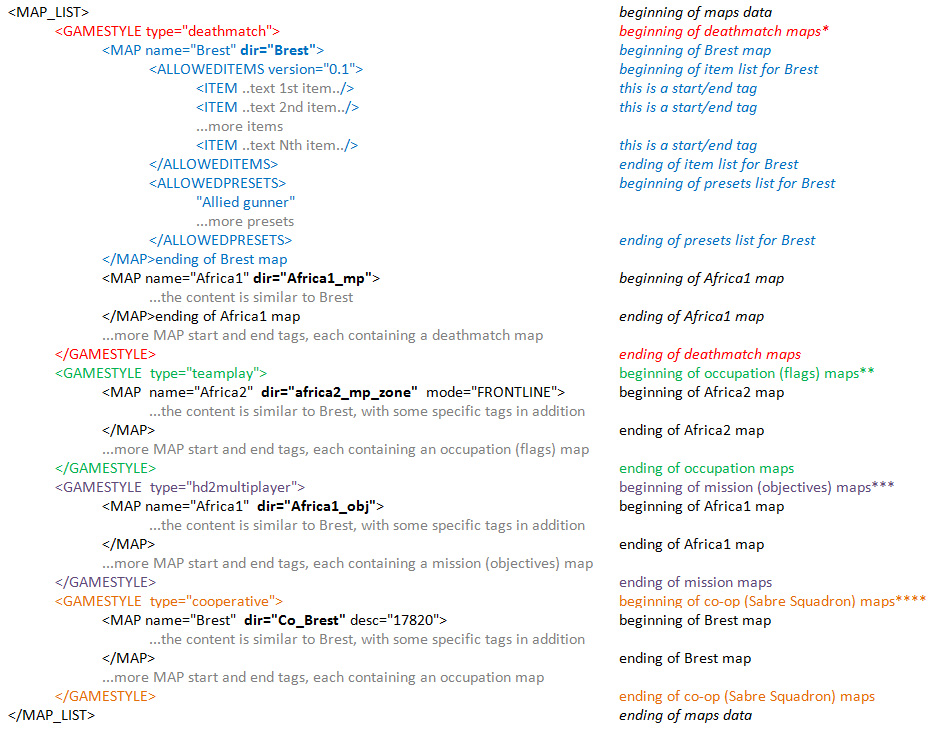
* This block is responsible for this in game screen.
** This block is responsible for this in game screen.
*** This block is responsible for this in game screen.
**** This block is responsible for this in game screen.
We want to insert a new occupation (flags) map, so copy and paste a <MAP>...</MAP> block (from <MAP> included to the very first </MAP> included). You can insert the new block of code anywhere. In this example, I'm copying "Africa2" and paste it just before. Then go to the start "<MAP_LIST>" tag of the newly pasted block and change the name property, inserting whatever you want (I'm inserting "Whatever Text") and the dir property, inserting the name of the directory containing the new map ("NORMANDY2_MP_ZONE_NEW" in this case). You should obtain something like this:
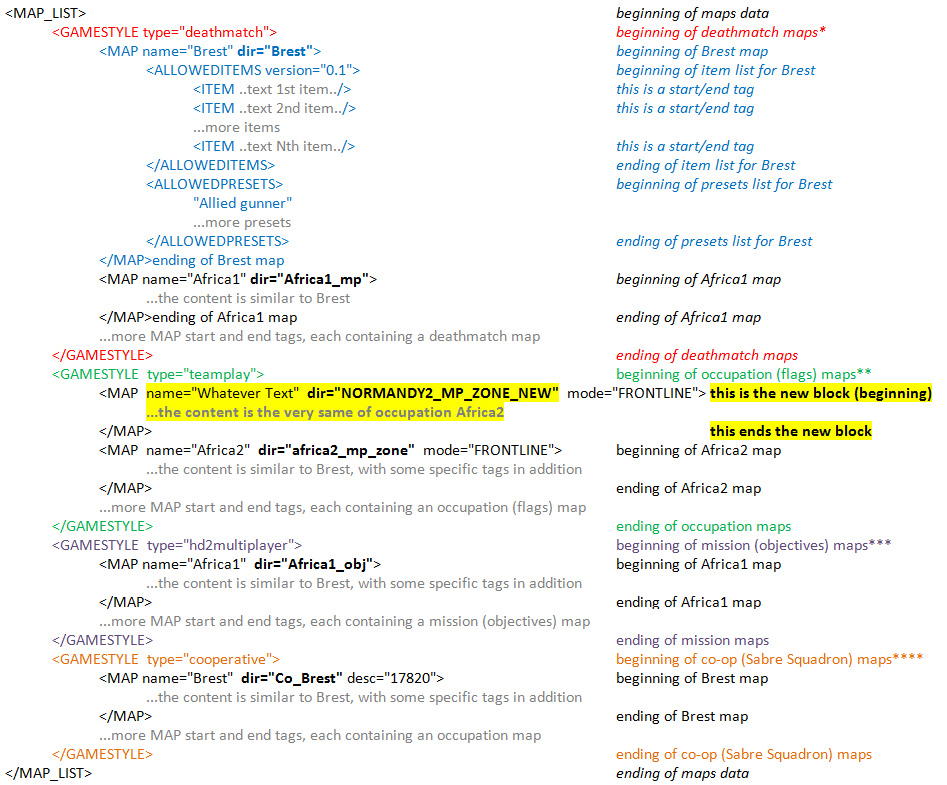
Save making a backup copy. Notice also that MAP (or other keys) must be written in capital letters! Then enter in game and go to the server occupation list. You should now have a new "Whatever Text" map just before "Africa2": image.
Creating a game using this new map, you'll play on Normandy2 (aka The Closed Bank), but with desert uniforms (the items have been copied from Africa2).
If you want to add or remove items in the inventory available for a map, just insert or cancel "<ITEM ... />" lines in its block. You can refer to this list. |
|